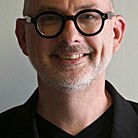I use A Better Finder Rename to rename my files. It's $19.95 and well worth it. First, select the name of the folder you're working with ("St. Michaels, MD 11JUL12" or whatever.) Copy. Select all the images in the "-1 Scratch Fuzzies" folder. Drag them to the A Better Finder Rename icon in your dock, or into the A Better Finder Rename file list window, if it's already open. Select Category: Text in the top left of the window, and Action: Replace Text just below it. Cameras typically put a prefix on every image, and then a serial number afterwards. What we're wanting to do is replace the prefix with the name of the enclosing folder, so it's immediately obvious just by looking at the file name where the picture was taken and when. But we want to keep the serial number so that each file name is unique, and in the order they were shot during the course of the day.
Just below that, you'll see a Replace window. Enter the prefix your camera puts on all your images. In my case, it's "SAM_" "DSCN_" is a common prefix. But whatever it is that is at the front of every file name your camera turns out, enter it here. Just below that, there's a With window... tab or click into that and paste the folder name ("St. Michaels, MD 11JUL12" or whatever.) Add a space after the name, so it'll put a space between the name and the image serial numbers. If you don't do this, it will be harder to read. In other words, you want "St. Michaels, MD 11JUL12 7447.jpg", not "St. Michaels, MD 11JUL127447.jpg" See what I mean about being harder to read?
Below that, there are four radio buttons... set it to "The entire file name and extension" or "The file name without the extension"... both will get the same result. Click Perform Renames in the bottom right corner. All your files will now be renamed with "St. Michaels, MD 11JUL12" in place of the original prefix.
The next step is to scratch fuzzies.